File Transfer
The file transfer section displays an overview of all the files exchanged between the ground and the onboard segments. It also allows users to send any file from their local device.
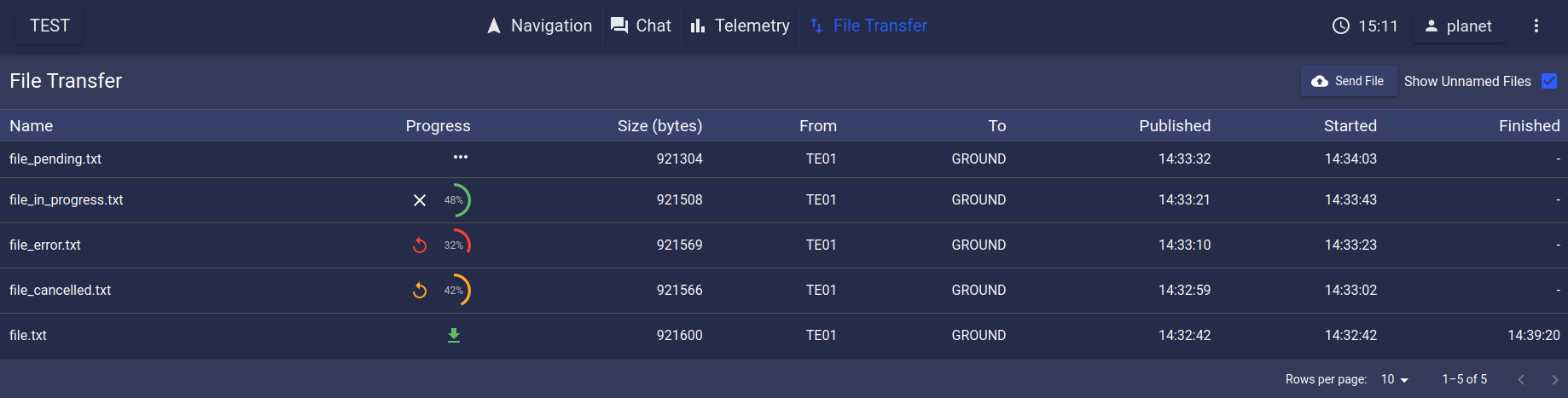
File Transfer View
File Transfer Table
The File Transfer mainly consists in a table which shows all the transmitted files, with the following columns:
name: the name of the file. May be a hash for files sent internally by the system (weather products for instance). The
tickbox allows to show/hide the unamed files.
progress: displays the progress in percents of the current transfer. When finished, the progress is replaced by an hyperlink that either allows to download the file locally if said file is available, or to reattempt the file transfer if it failed or was interrupted.
File transfers can be interrupted by clicking the cross icon next to the progress bar.
A green icon indicates the file transfer was successful.
An orange icon indicates the file transfer was interrupted by a user’s action.
A red icon indicates the file transfer failed.
Three white dots indicate that the file transfer is waiting for the download to start.
size: the size of the file in bytes.
from: the PLANET instance that has initiated the file transfer.
to: the PLANET instance that is the destination for the file transfer.
published: the date at which the file transfer has been triggered.
started: the date at which the file transfer has started.
finished: the date at which the file transfer has finished.
Sending a File
Clicking on 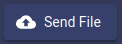 button will open a popup to send a new file.
button will open a popup to send a new file.
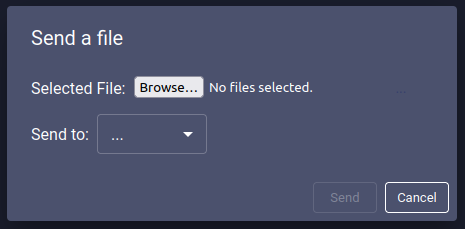
Send a file popup
The user must then select locally a file to be sent and a recipient for the file in the dropdown menu.
Caution
Files to be sent are placed in a FIFO queue, which means that, between two instances, only one file transfer can be active at a time.
Caution
A limit of 1Mbytes has been set for files to be sent.