Widgets
Widgets are independant windows that can be displayed as an overlay in the navigation view.
This allows to display additionnal information while staying on the navigation page.
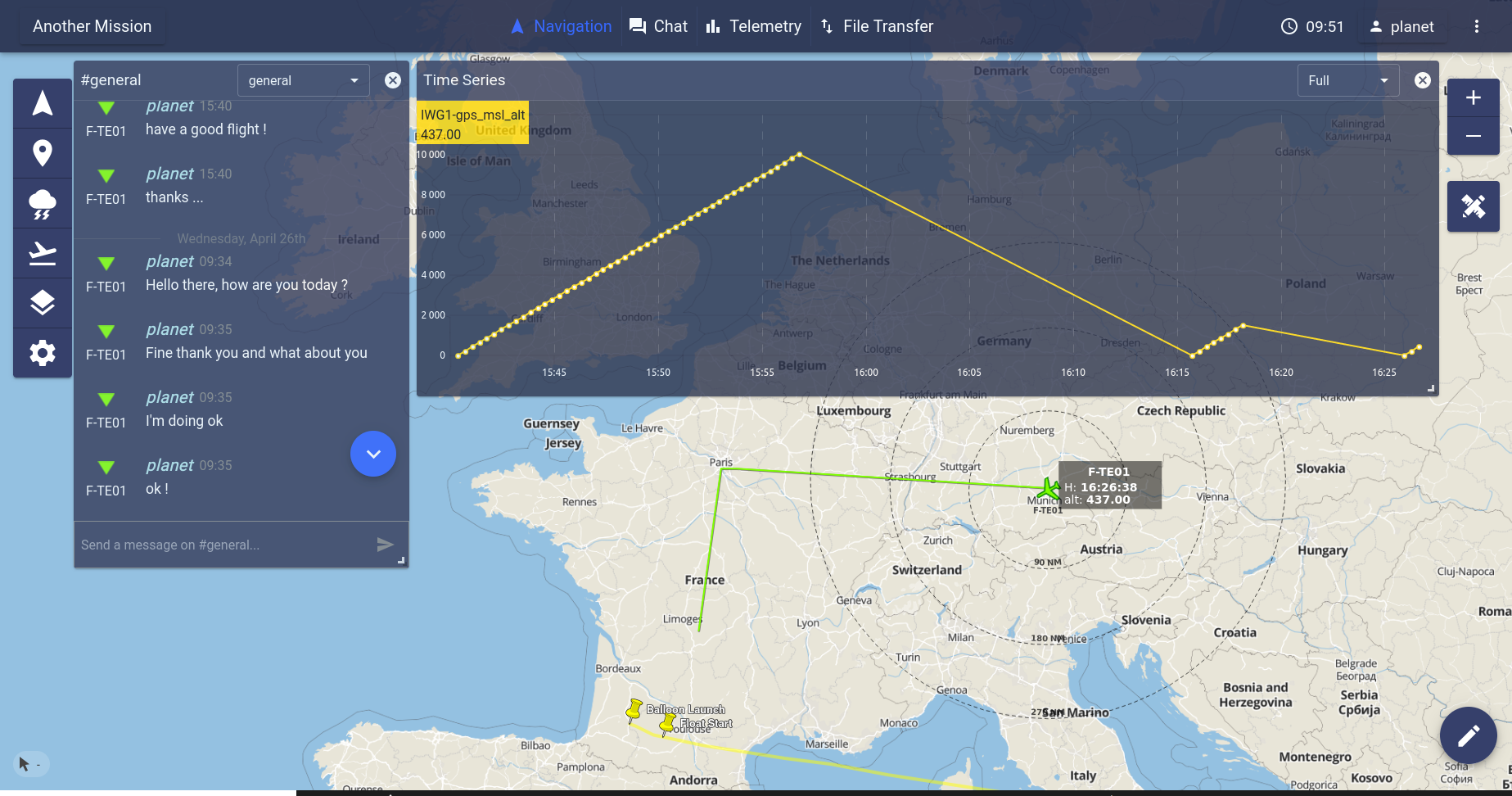
Navigation view with widgets
Layout
When widgets are available for a service, the 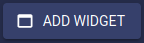 button
is present on the page to add the widget to the navigation page.
button
is present on the page to add the widget to the navigation page.
All the added widgets are placed on a shared grid, over the navigation page.
On this grid, widgets can be resized using the  control
which is placed at the bottom right of each widget. Each type of widget has a
minimum and maxium size.
control
which is placed at the bottom right of each widget. Each type of widget has a
minimum and maxium size.
Widgets can also be moved on the grid. To move a widget, it has to be grabbed from the header and then moved.
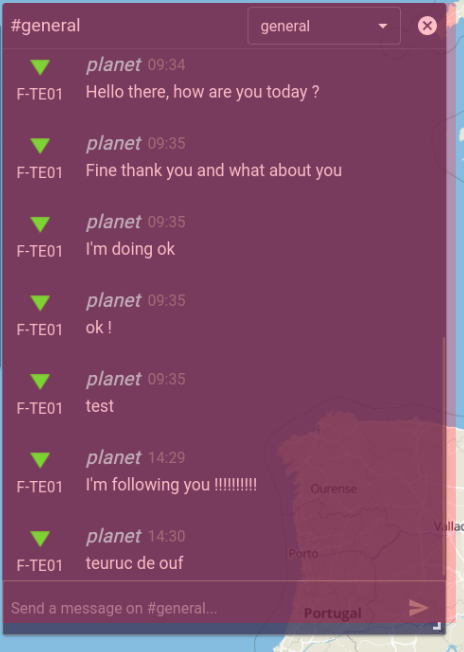
Resizing a widget |
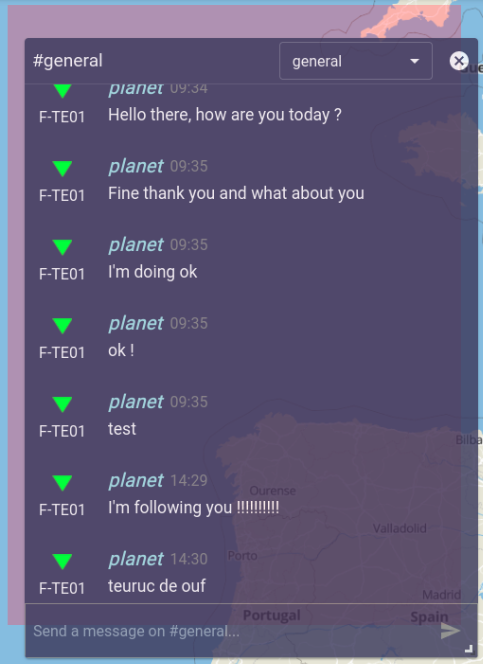
Moving a widget |
Widgets are verticaly compacted: which means they will always be moved upwards if there is space available. They can’t be freely placed at the bottom of the map.
Widgets are stacked under each others. It may then be possible that widgets do not appear anymore in the extent of the screen.
Important
Widgets are disabled for small mobile devices like smartphones.
They are available for larger devices such as tablets or laptops.
Chat Widgets
Chat widgets can be added from the Chat view.
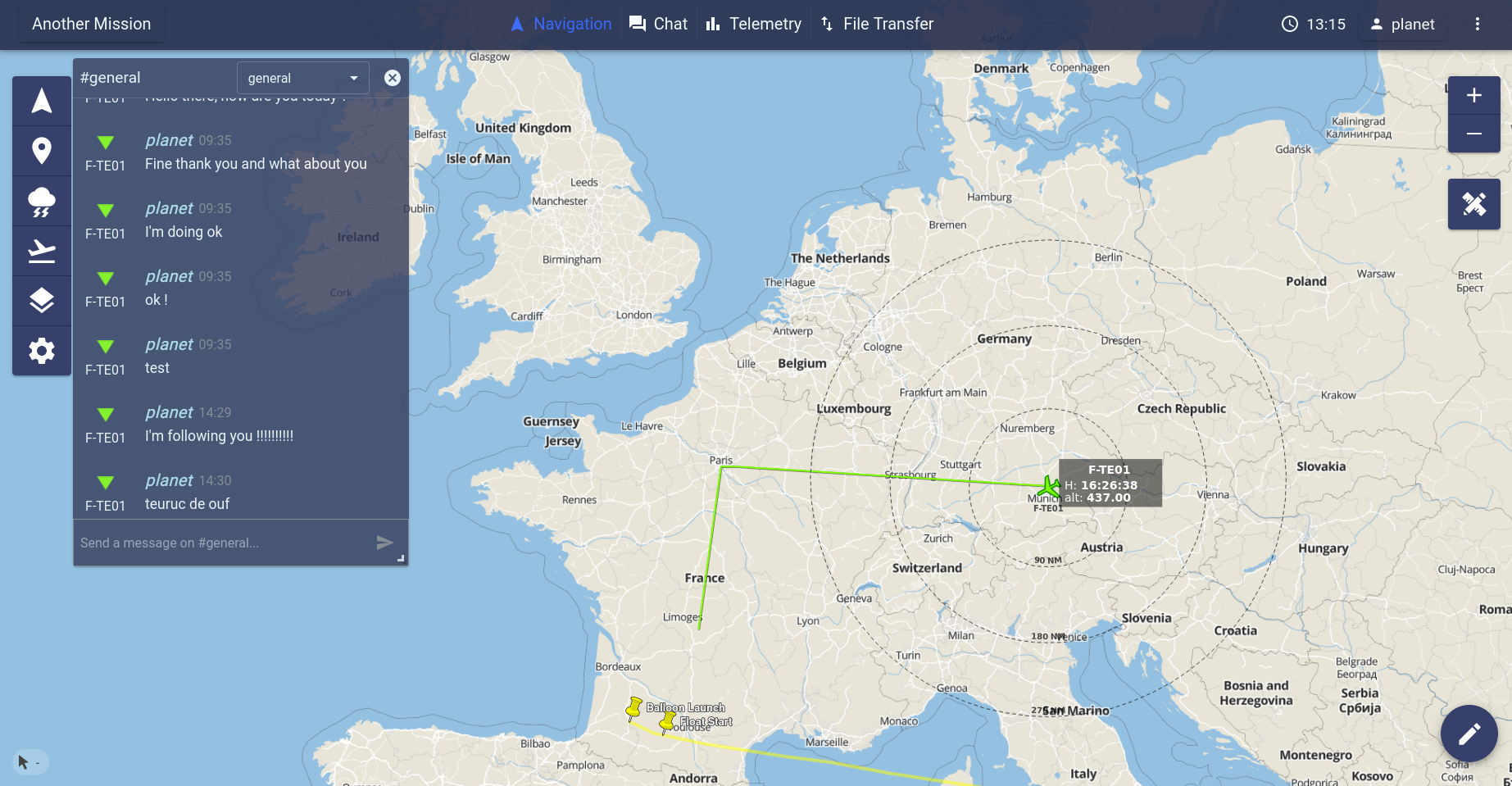
Chat widget
Each chat widget displays the content of a chat channel.
A dropdown menu allows to switch to a different channel.
Mulitple chat widgets can be opened at the same time.
Telemetry Widgets
Telemetry widgets can be added from the Telemetry view.
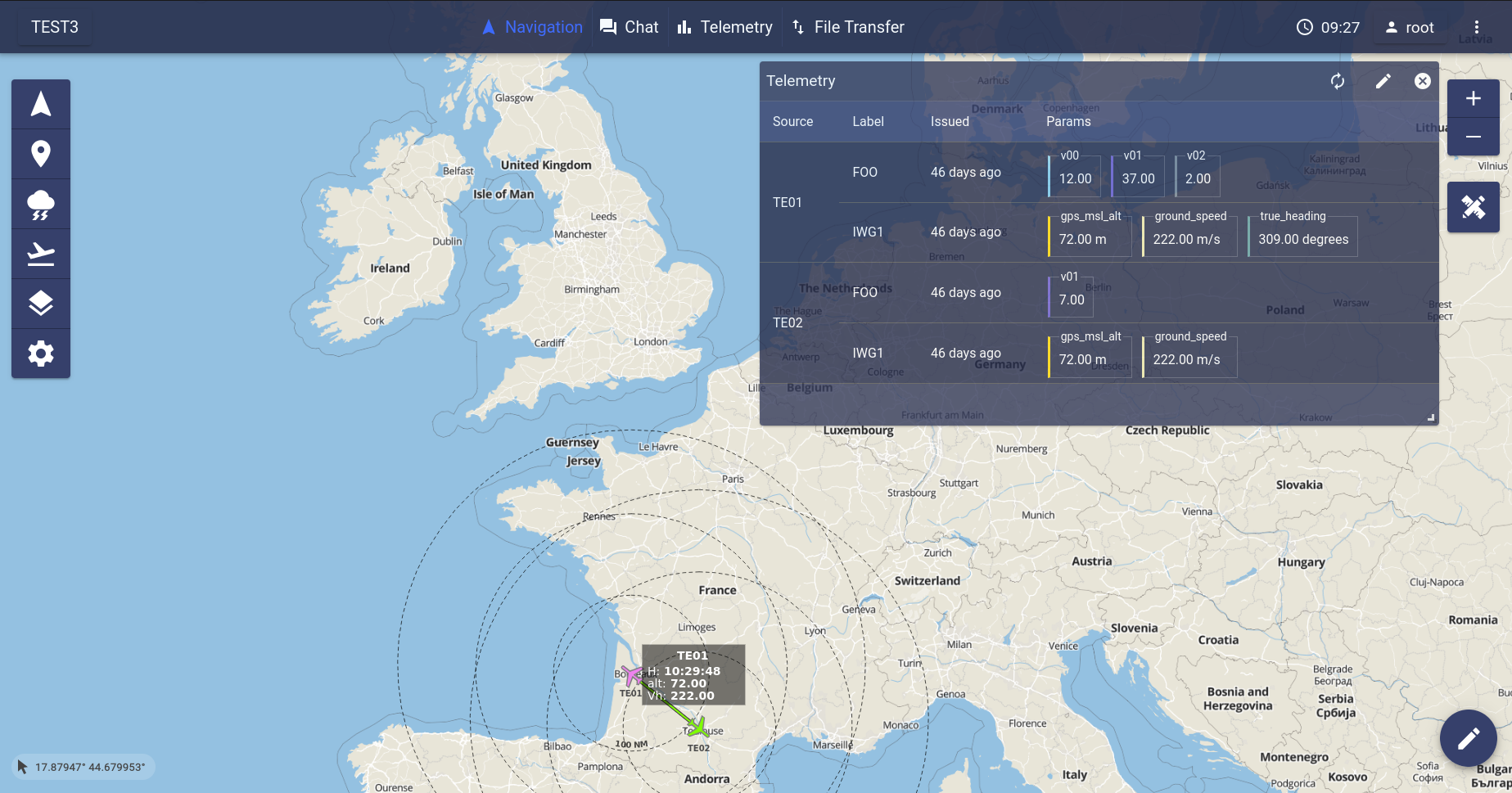
Telemetry widget
A telemetry widget displays similar information as the Telemetry view for a selection of parameters.
The displayed parameters can be chosen when adding the widget from the Telemetry view,
or modified by clicking the  button in the widget’s header.
button in the widget’s header.
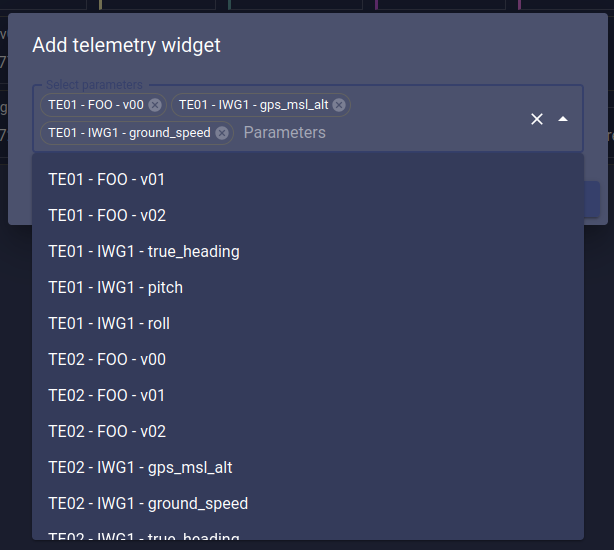
Parameter selection for a new telemetry widget
The widget’s display can be changed to an alternative display better suited for more
horizontally compact window sizes by clicking the  button.
Clicking the button again will revert the widget to its standard display.
button.
Clicking the button again will revert the widget to its standard display.
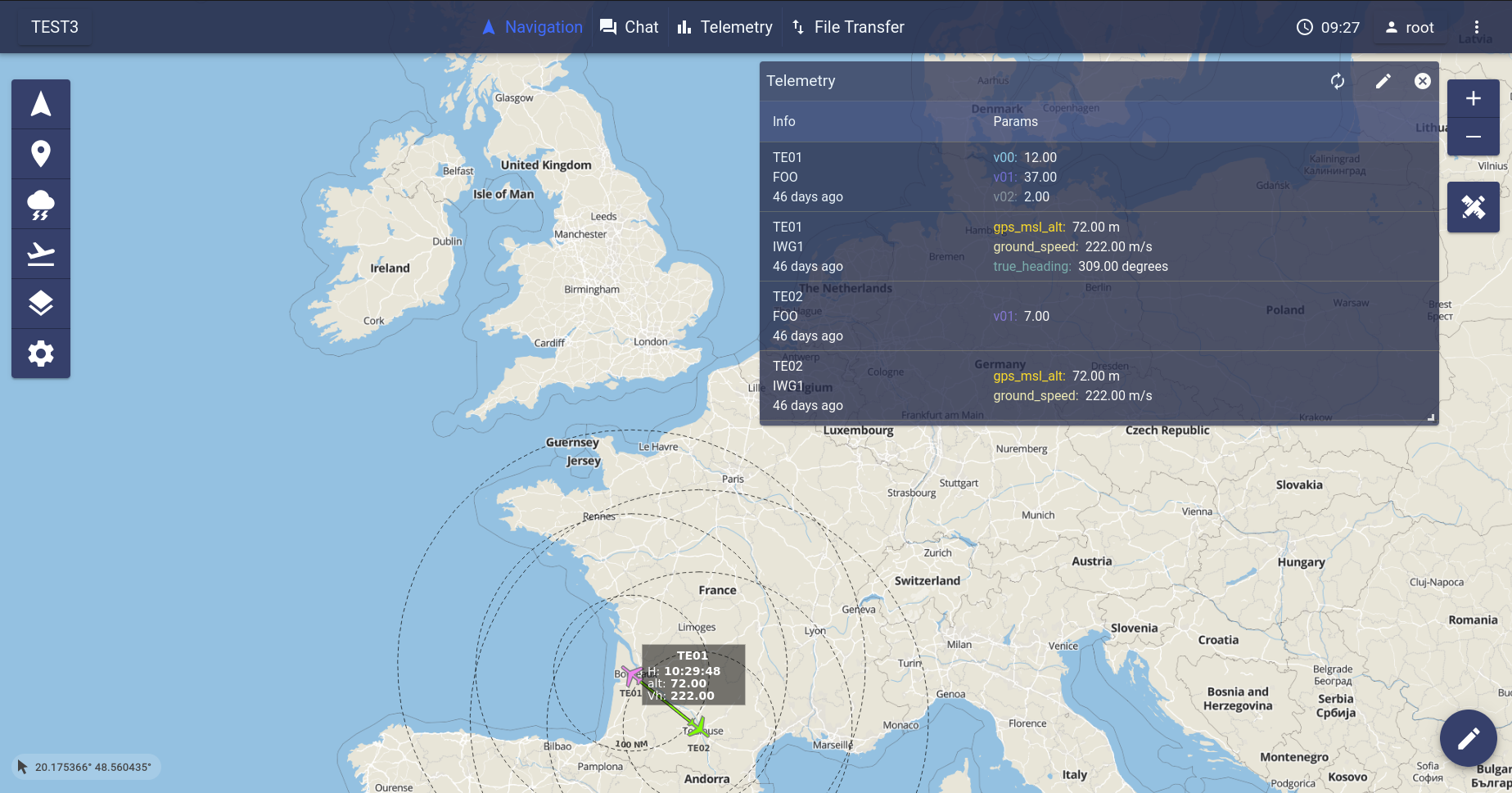
Telemetry widget alternative display
Time Series Widgets
Time series widgets can be added from a time series tab in the telemetry view.
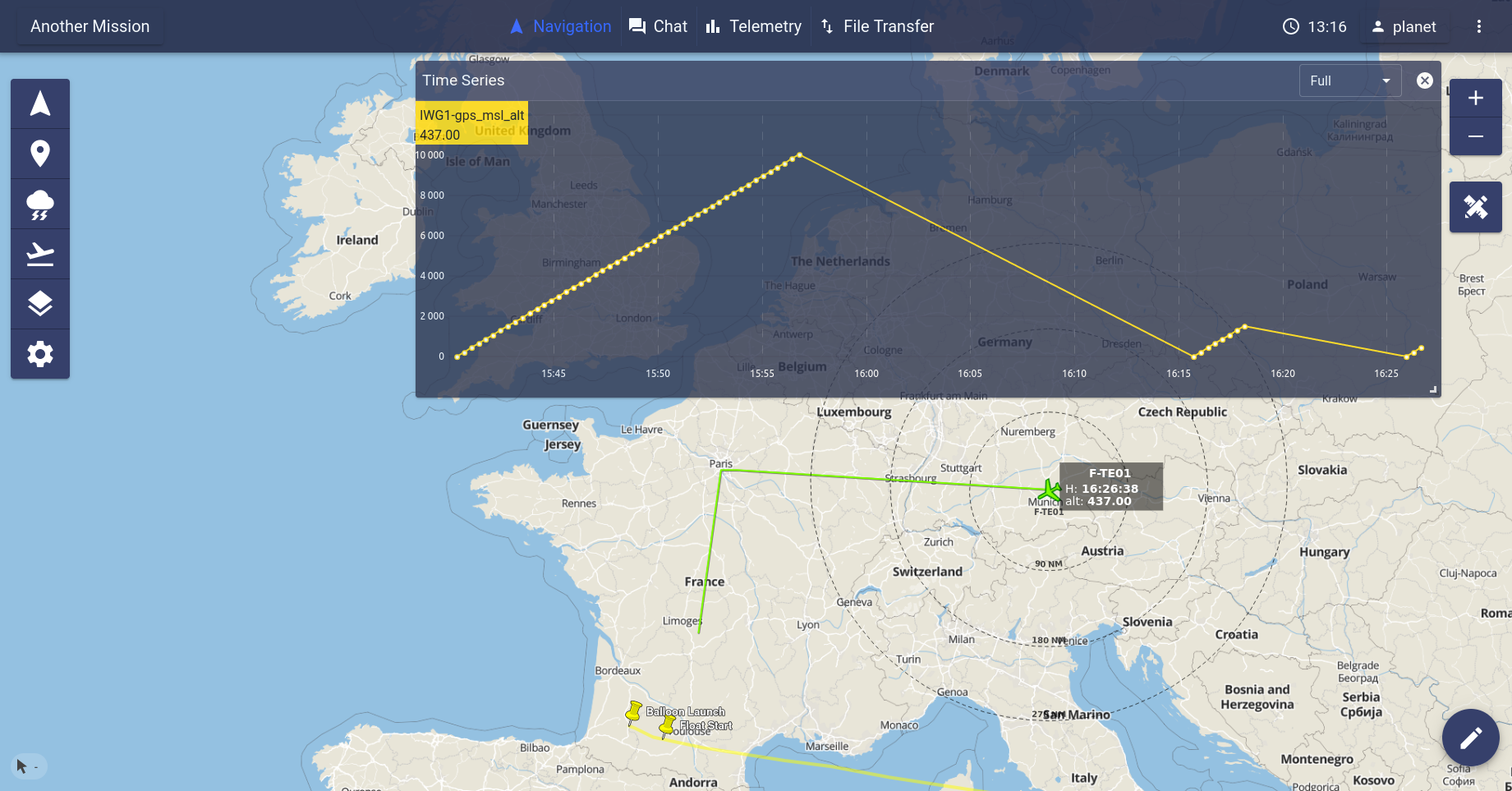
Time series widget
A time series widget displays the same content than the tab from which it was opened.
When hovering a plot in a time series widget, a marker appears on the map at the position of the currently hovered telemetry data.
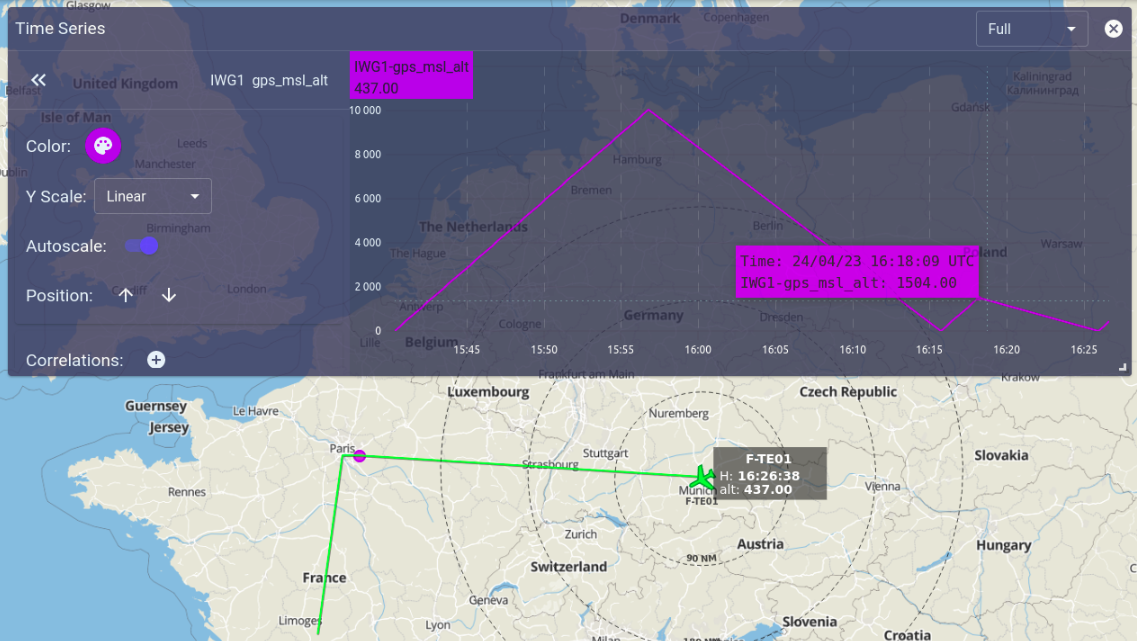
Hovering a plot in a time series widget
Other Widgets
Vehicle Attitude
An attitude widget can be opened from the fleet controls for each aircraft of the fleet.
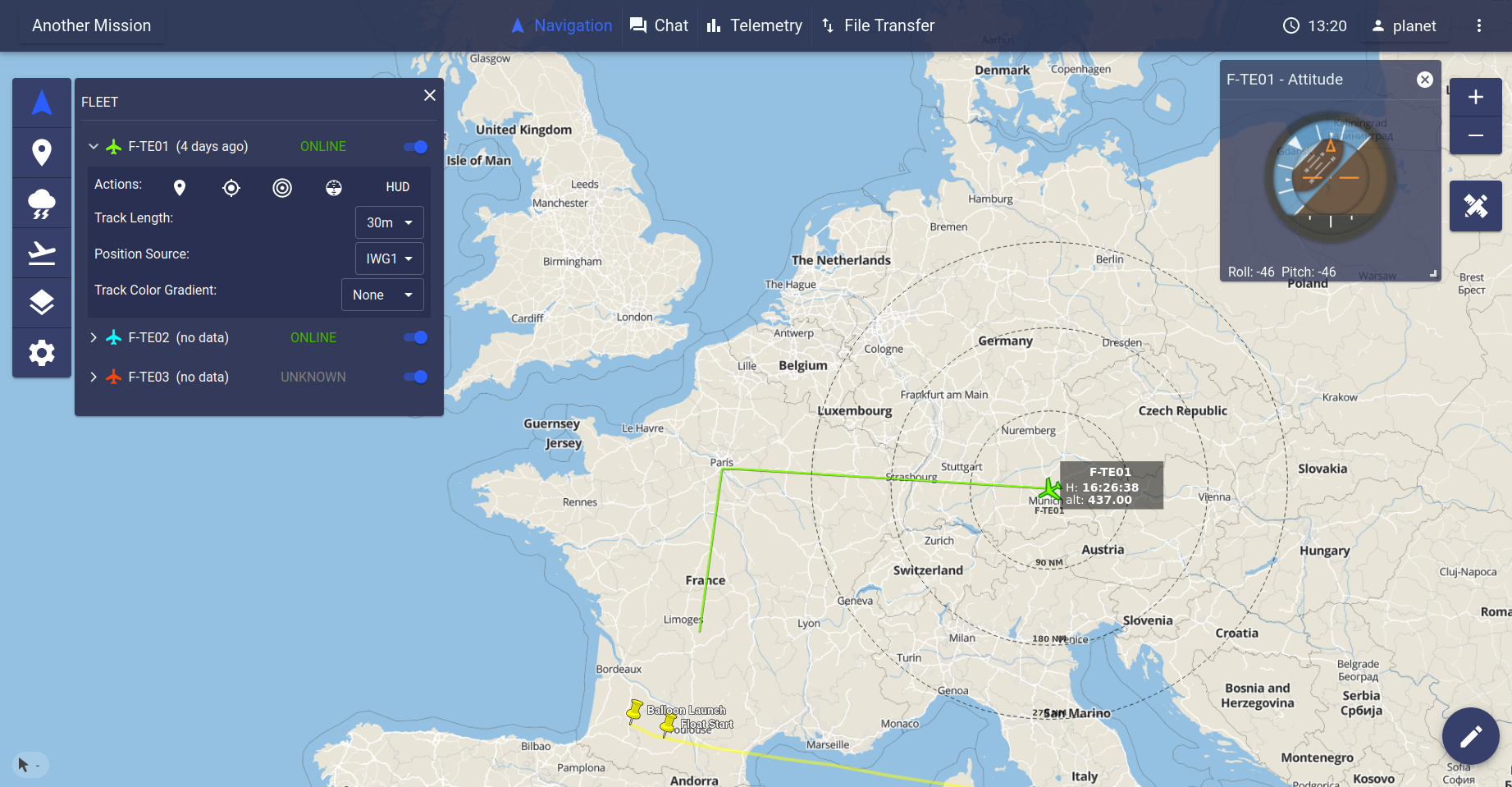
Attitude wiget
This widget can be opened by clicking on the  button, in the
vehicle controls.
button, in the
vehicle controls.
For attitude widgets, a pitch and roll values must be present in the position frame.